Efficient WhatsApp Video Sharing Tips & Tricks – Welcome to the ultimate guide to efficient WhatsApp video sharing! In this comprehensive guide, we’ll delve into a treasure trove of tips and tricks that will empower you to share videos seamlessly, without compromising quality or breaking the bank on data.
From mastering video compression techniques to navigating WhatsApp’s compression settings, we’ll equip you with the knowledge and strategies to optimize your video sharing experience. So, sit back, relax, and prepare to elevate your WhatsApp video game to new heights!
Video Compression Techniques
Video compression plays a vital role in efficient WhatsApp video sharing, enabling the transfer of high-quality videos without consuming excessive data or storage space. Let’s explore effective methods for compressing videos without compromising their visual integrity.
To optimize video size for WhatsApp, consider the following tips:
Reducing File Size
- Adjust video resolution: Lower resolutions, such as 480p or 720p, result in smaller file sizes while maintaining acceptable quality for mobile viewing.
- Trim unnecessary footage: Remove any non-essential parts of the video to reduce its duration and overall size.
- Reduce bitrate: Bitrate determines the amount of data used to encode the video. Lower bitrates result in smaller file sizes, but ensure they are not too low to affect video quality.
Choosing the Right Codec
- H.264 (MPEG-4 AVC): A widely supported codec that offers good compression efficiency and compatibility.
- H.265 (HEVC): A more advanced codec that provides higher compression ratios but may not be supported by all devices.
- VP9: An open-source codec that offers comparable compression to H.265 and is supported by most modern devices.
Additional Tips
- Use a video compressor: Dedicated video compression software or online tools can automate the compression process, providing optimal settings for WhatsApp sharing.
- Consider converting to MP4: MP4 is a widely compatible format that offers good compression and is suitable for WhatsApp.
- Avoid over-compression: Excessive compression can result in noticeable quality loss. Aim for a balance between file size and visual quality.
File Size Optimization
To efficiently share WhatsApp videos while maintaining their quality, optimizing file size is crucial. Here are strategies and techniques to achieve this.
Trimming Unnecessary Footage
Identifying and removing unnecessary footage can significantly reduce file size without compromising quality. Use video editing tools to trim off unwanted portions, such as pauses, redundancies, or irrelevant scenes.
Removing Unwanted Elements
Additional elements like watermarks, logos, or text overlays can increase file size. Consider removing these elements if they are not essential to the video’s content.
Choosing Appropriate Video Format
Different video formats have varying file sizes and quality levels. For WhatsApp sharing, consider using formats like MP4 or WebM, which offer good compression while maintaining acceptable quality.
Reducing Video Resolution
Higher resolution videos generally have larger file sizes. Reducing the resolution to a suitable level, such as 720p or 480p, can significantly reduce file size without noticeable quality loss.
Adjusting Bitrate
Bitrate refers to the amount of data used to encode a video. Reducing the bitrate can reduce file size, but it can also affect video quality. Experiment with different bitrates to find a balance between file size and quality.
Resolution and Bitrate Adjustment
Resolution refers to the number of pixels that make up the video, while bitrate determines the amount of data used to encode each second of video. Both factors significantly impact video quality and file size.
For WhatsApp sharing, it’s crucial to strike a balance between video quality and file size. Higher resolutions (e.g., 1080p) produce sharper images but result in larger file sizes. Lower resolutions (e.g., 480p) create smaller files but may compromise image clarity.
Choosing the Appropriate Settings
- For videos intended for quick sharing or casual viewing, a resolution of 720p or 480p is often sufficient.
- If high image quality is paramount, consider using 1080p resolution, but be aware of the increased file size.
- Adjust the bitrate to match the resolution. A higher bitrate (e.g., 4 Mbps) preserves image quality but increases file size, while a lower bitrate (e.g., 2 Mbps) reduces file size but may result in some quality loss.
Video Encoding Formats
When sharing videos on WhatsApp, selecting the appropriate encoding format is crucial to ensure optimal quality and file size. Different formats offer varying advantages and drawbacks, which we will explore in this section.
The two primary video encoding formats supported by WhatsApp are H.264 and H.265 (also known as HEVC).
H.264
H.264, also known as Advanced Video Coding (AVC), is a widely used video compression standard. It offers a good balance between video quality and file size, making it suitable for a wide range of devices and network conditions.
Advantages of H.264:
- Widely supported by devices and software
- Good video quality at relatively low file sizes
- Efficient compression
Disadvantages of H.264:
- Not as efficient as H.265 for high-quality videos
- May not be suitable for videos with complex or fast-moving content
H.265
H.265, also known as High Efficiency Video Coding (HEVC), is a newer video compression standard that offers significant improvements in video quality and file size compared to H.264.
Advantages of H.265:
- Superior video quality at lower file sizes
- Highly efficient compression
- Suitable for high-quality videos with complex content
Disadvantages of H.265:
- Not as widely supported as H.264
- May require more processing power to encode and decode
- Larger file sizes compared to VP9
WhatsApp Compression Settings
WhatsApp employs sophisticated compression algorithms to reduce video file sizes for efficient sharing. Understanding these settings empowers users to strike a balance between video quality and file size.
Automatic Compression
By default, WhatsApp automatically adjusts the compression level based on the original video quality and available bandwidth. This ensures optimal video quality while minimizing file size.
Manual Compression Adjustment
Users can manually adjust the compression level before sending a video. This allows for greater control over the trade-off between quality and file size.
- Best quality:Preserves the original video quality but results in larger file sizes.
- Data saver:Significantly reduces file size, but may compromise video quality, especially for high-resolution videos.
- Auto (recommended):WhatsApp’s default setting, providing a balance between quality and file size.
For optimal video sharing, consider the following guidelines:
- For high-quality videos, select “Best quality” if bandwidth and storage space are not a concern.
- For quick sharing and data conservation, choose “Data saver,” especially for low-resolution videos.
- In most cases, “Auto” provides a suitable balance for most users.
External Compression Tools

When the built-in compression features of WhatsApp fall short, external compression tools offer a robust solution for optimizing videos beyond the platform’s limitations. These tools provide advanced techniques and customization options to achieve significant file size reduction without compromising video quality.
Recommended Tools
- Video Compressor: A versatile tool with a user-friendly interface and a wide range of compression options. It supports various file formats, allows for precise bitrate and resolution adjustments, and offers batch compression for multiple videos.
- HandBrake: An open-source, cross-platform tool known for its powerful video encoding capabilities. HandBrake provides extensive control over video parameters, including bitrate, frame rate, and video codecs. It also offers presets optimized for different devices and platforms, including WhatsApp.
- FFmpeg: A command-line tool that offers advanced video compression capabilities. FFmpeg provides a comprehensive set of filters and encoders to fine-tune video parameters and achieve optimal compression results. It is suitable for users with technical expertise and scripting skills.
Video Hosting Services
For sharing large or high-quality videos that exceed WhatsApp’s file size limit, video hosting services provide a convenient solution. These services allow you to upload your videos to their platform and share the link with your WhatsApp contacts.
When choosing a video hosting service, consider factors such as file size limits, video quality, storage capacity, and privacy settings. Some popular options include YouTube, Vimeo, and Google Drive.
Integrating with WhatsApp
To integrate a video hosting service with WhatsApp, simply upload your video to the platform and copy the shareable link. Then, paste the link into a WhatsApp chat or group.
Your contacts can click on the link to view the video on the hosting platform’s website or app. They can also download the video if the service allows it.
Cloud Storage and Sharing
Cloud storage services provide a convenient way to store and share videos on WhatsApp. They allow you to upload your videos to the cloud and then share a link to the video with others, even if they don’t have the video stored on their device.
To use cloud storage to share videos on WhatsApp, you first need to set up a cloud storage account. There are many different cloud storage providers to choose from, such as Google Drive, Dropbox, and iCloud. Once you have set up an account, you can upload your videos to the cloud.
Sharing Videos from Cloud Storage
- Open WhatsApp and go to the chat where you want to share the video.
- Tap on the paperclip icon and select “Document”.
- Select the cloud storage provider that you want to use.
- Find the video that you want to share and select it.
- Tap on the “Send” button.
Group Video Sharing Optimization
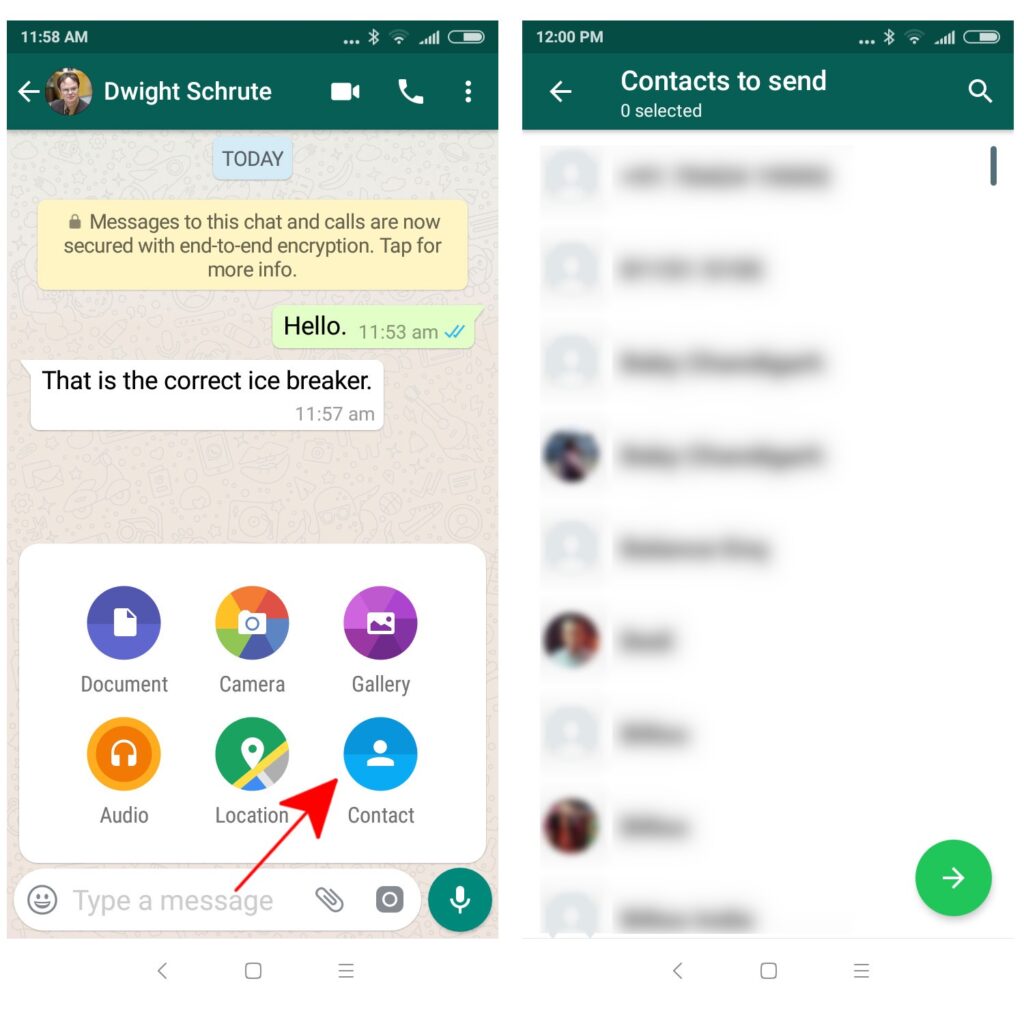
Sharing videos in WhatsApp groups can be challenging due to file size limitations and data consumption concerns. Here are some strategies to optimize video sharing in group chats:
To manage video quality, consider reducing the resolution or bitrate of the video. Lower resolutions and bitrates result in smaller file sizes without significantly compromising video quality. Additionally, use video compression tools or online services to reduce file size while maintaining acceptable quality.
Video Compression Tools
External video compression tools offer advanced options for reducing video file size. These tools allow you to adjust parameters such as resolution, bitrate, and compression algorithm. By experimenting with different settings, you can achieve significant file size reduction while preserving video quality.
Troubleshooting Video Sharing Issues
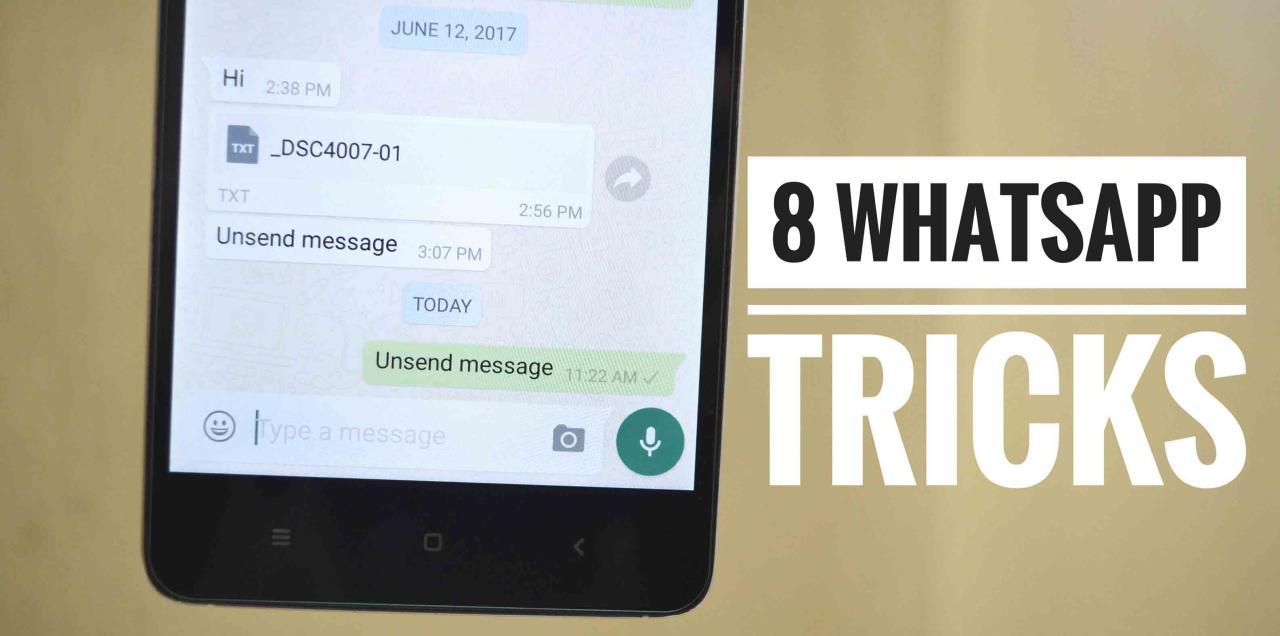
Experiencing difficulties while sharing videos on WhatsApp? Don’t fret! This section delves into common video sharing issues and provides practical solutions to resolve them.
Identifying the root cause of the problem is crucial. Common issues include poor internet connectivity, incompatible file formats, large file sizes, and device storage limitations.
Network Connectivity
Ensure a stable internet connection for seamless video sharing. Check your Wi-Fi or mobile data signal strength and try switching between networks if necessary.
File Format Compatibility
WhatsApp supports specific video formats such as MP4, MOV, and AVI. If your video is in an incompatible format, convert it using a video converter tool before sharing.
File Size Optimization
Large video files can exceed WhatsApp’s file size limit. Use video compression techniques or external tools to reduce the file size while maintaining quality.
Device Storage Limitations, Efficient WhatsApp Video Sharing Tips & Tricks
Insufficient device storage space can prevent video sharing. Clear unnecessary files, move data to external storage, or upgrade your device’s storage capacity.
Tips for Efficient Video Sharing
Sharing videos on WhatsApp can be a great way to stay connected with friends and family, but it’s important to do so efficiently to avoid wasting storage space and data. Here are a few tips to help you share videos on WhatsApp efficiently:
- Choose the right videos to share:Not all videos are worth sharing. Before you share a video, ask yourself if it’s something that your friends and family will actually enjoy. If not, don’t share it.
- Manage your storage space:Videos can take up a lot of storage space on your phone. To avoid running out of space, regularly delete old videos that you don’t need anymore.
- Optimize your data usage:If you’re on a limited data plan, you’ll want to optimize your data usage when sharing videos on WhatsApp. To do this, use the “low data usage” setting when sending videos.
Final Thoughts
Congratulations! You’ve now unlocked the secrets to efficient WhatsApp video sharing. Armed with these tips and tricks, you can confidently share your precious moments, engage in crystal-clear video calls, and keep your data consumption in check. Remember, practice makes perfect, so experiment with different techniques and find what works best for your unique sharing needs.
Happy sharing!
Quick FAQs: Efficient WhatsApp Video Sharing Tips & Tricks
Can I share videos larger than 16MB on WhatsApp?
Yes, you can share videos larger than 16MB on WhatsApp by using cloud storage services like Google Drive or Dropbox. Simply upload your video to the cloud, generate a shareable link, and paste it into your WhatsApp chat.
How do I reduce the file size of my WhatsApp videos without losing quality?
There are several ways to reduce the file size of your WhatsApp videos without losing quality. You can use video compression tools, adjust the resolution and bitrate settings, or trim unnecessary footage.
Can I use external compression tools to optimize videos for WhatsApp sharing?
Yes, there are several external compression tools available that can help you optimize videos for WhatsApp sharing. Some popular options include HandBrake, FFmpeg, and VideoProc.




